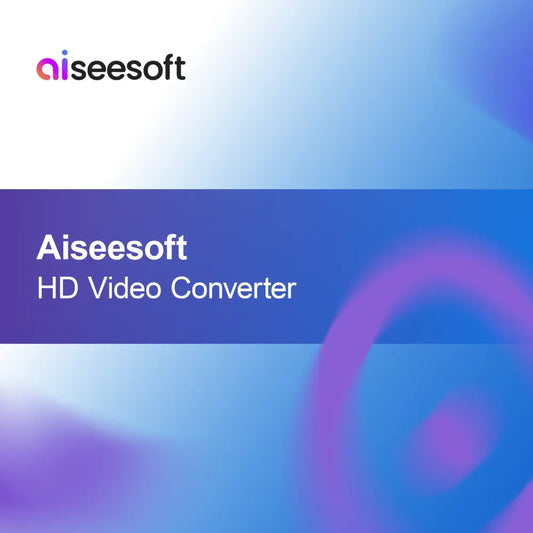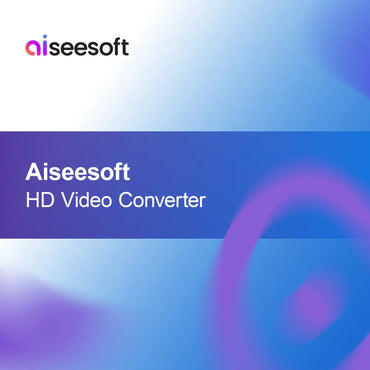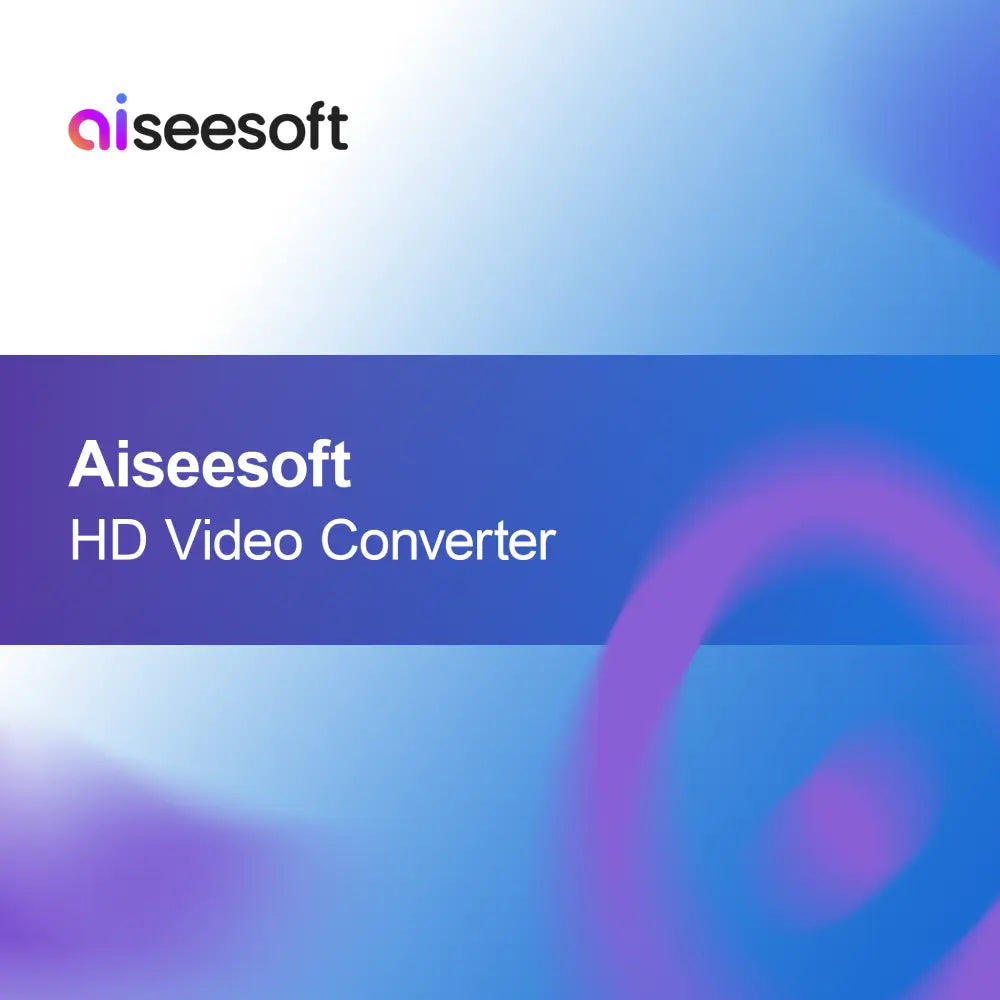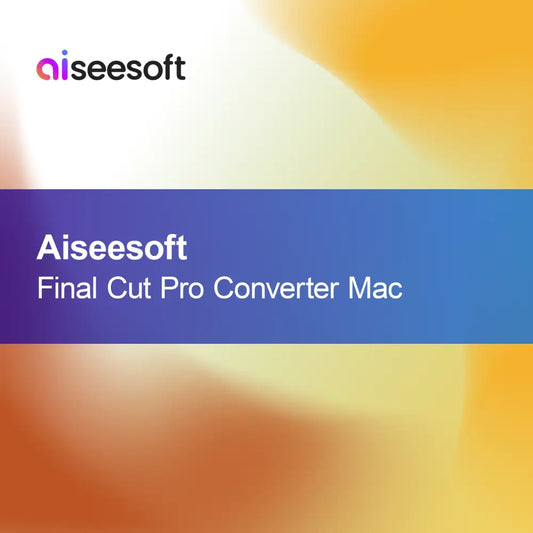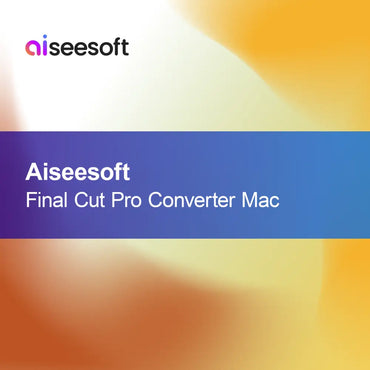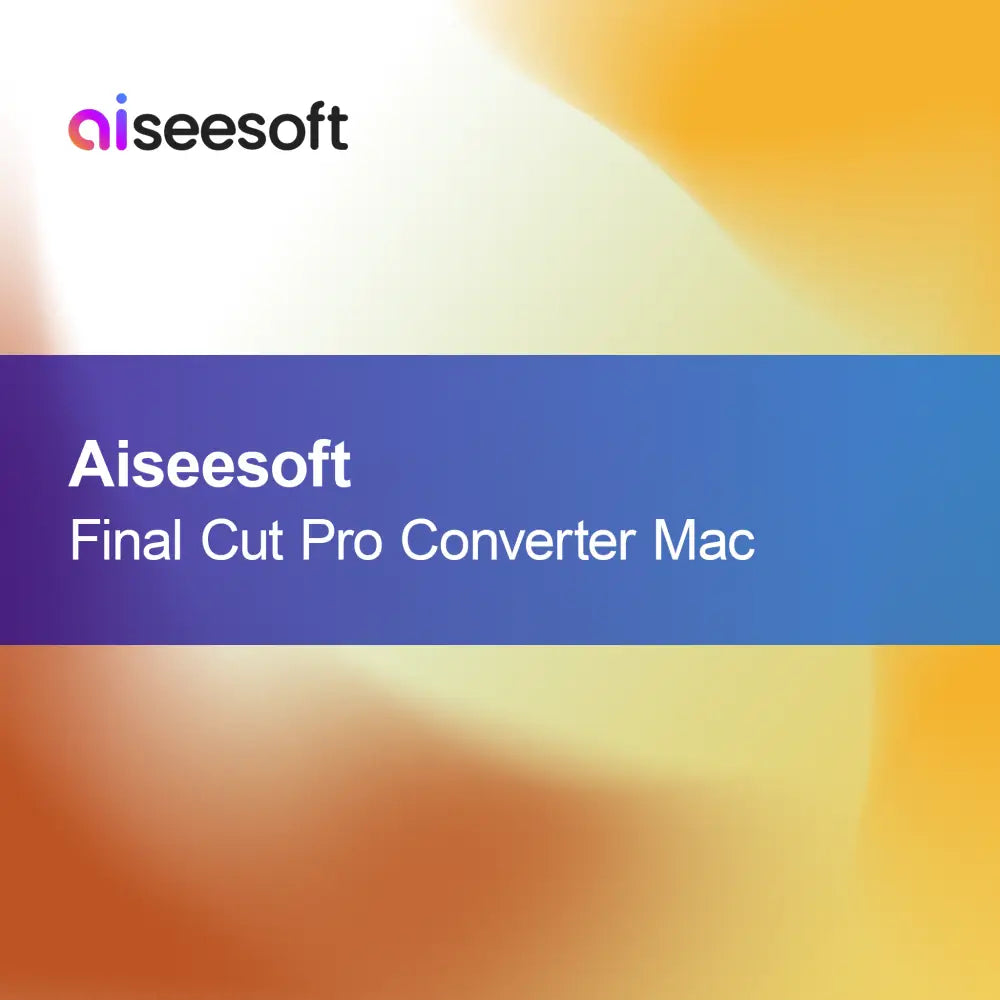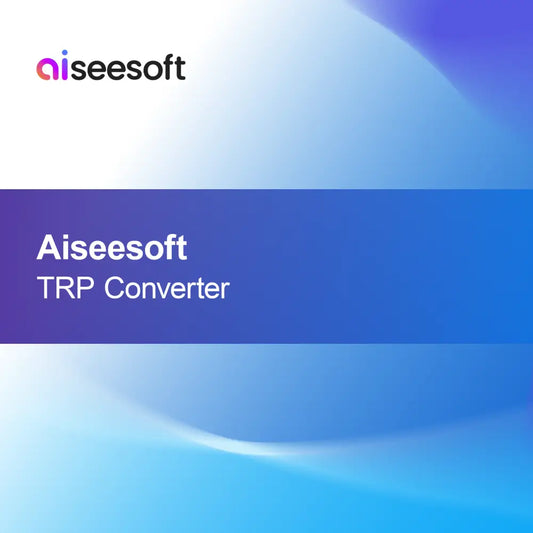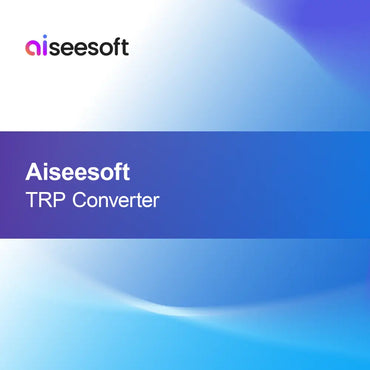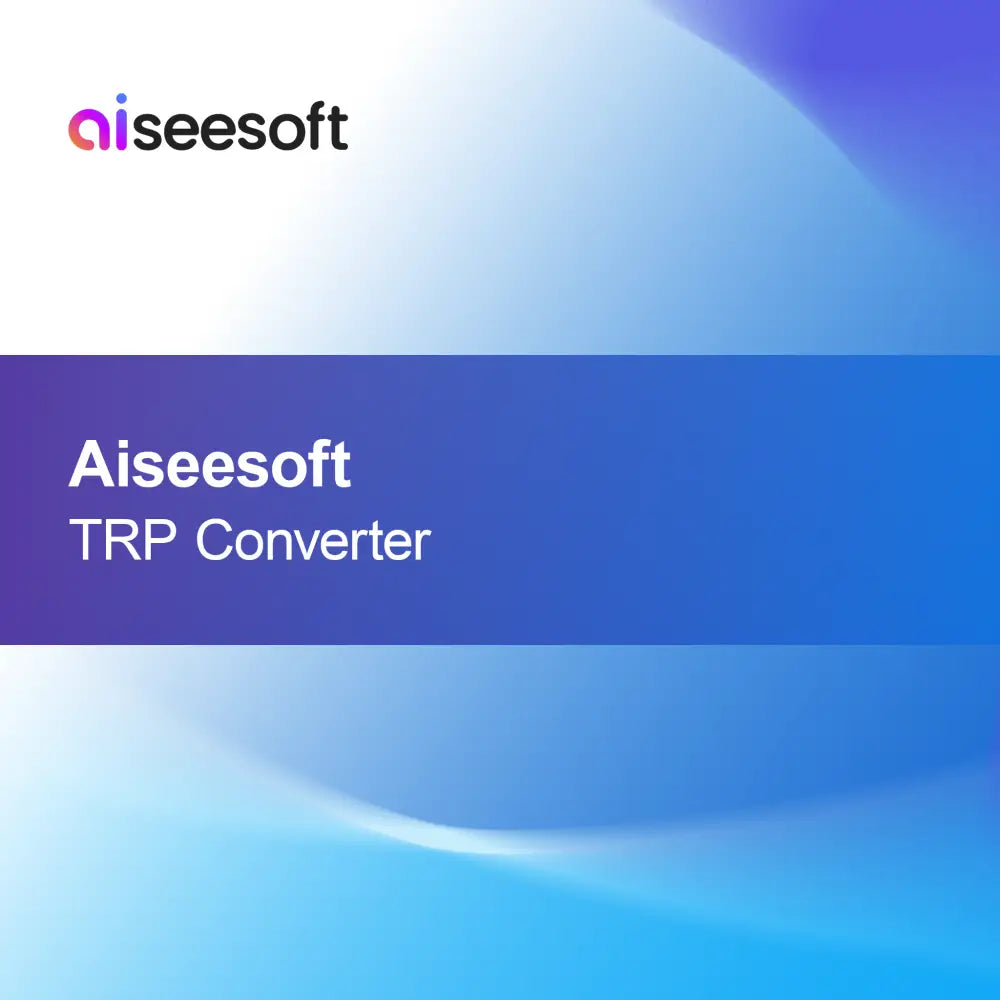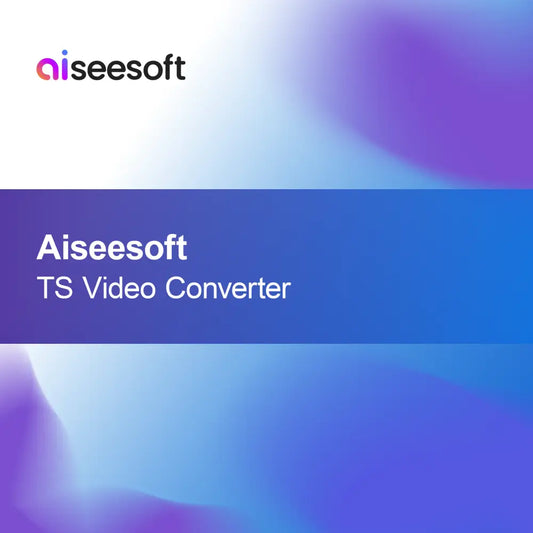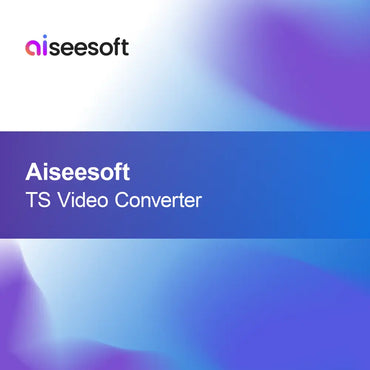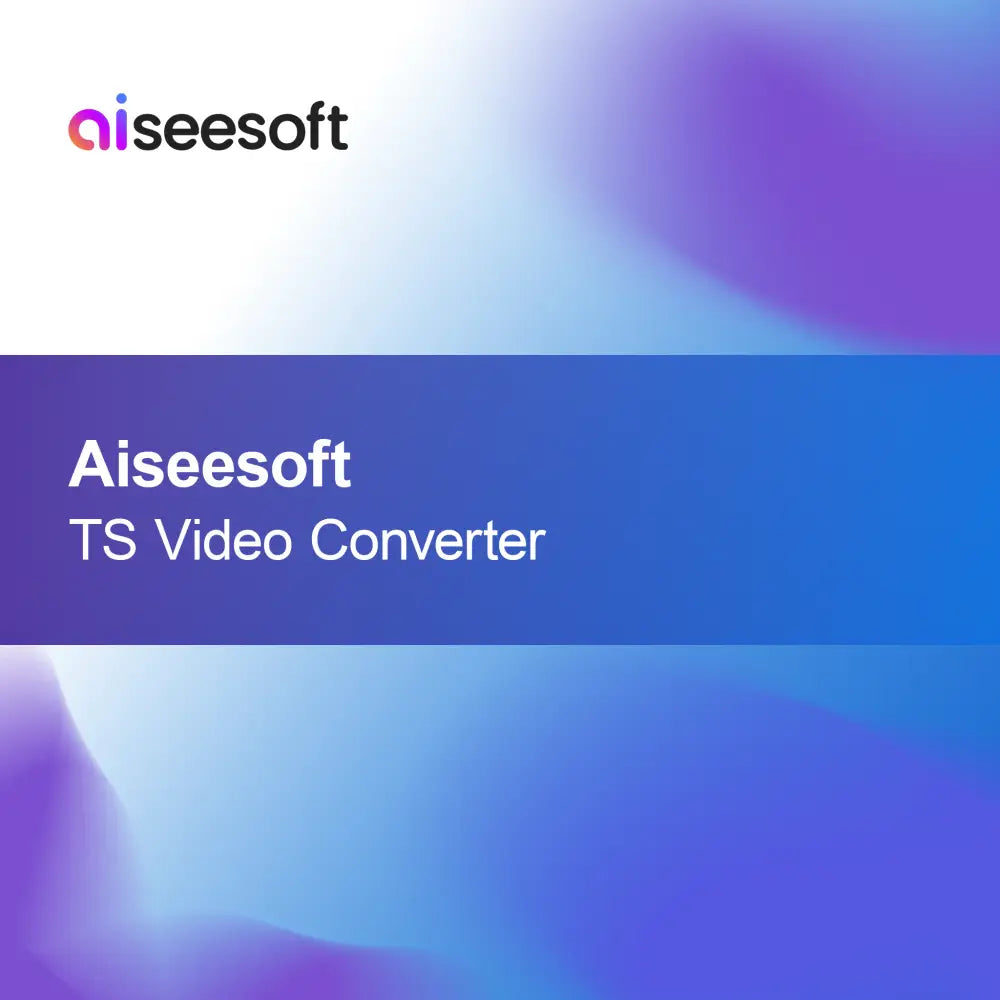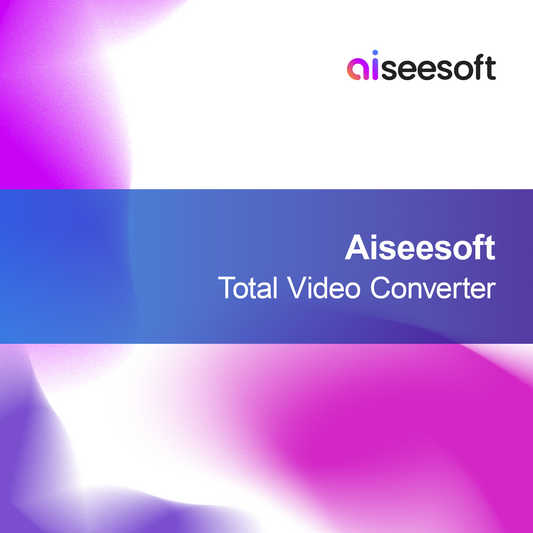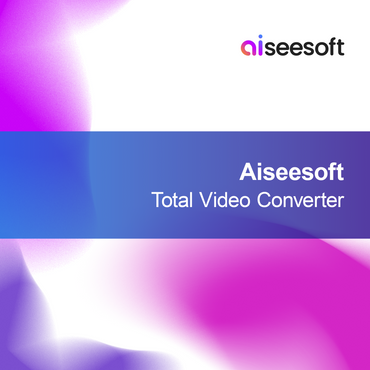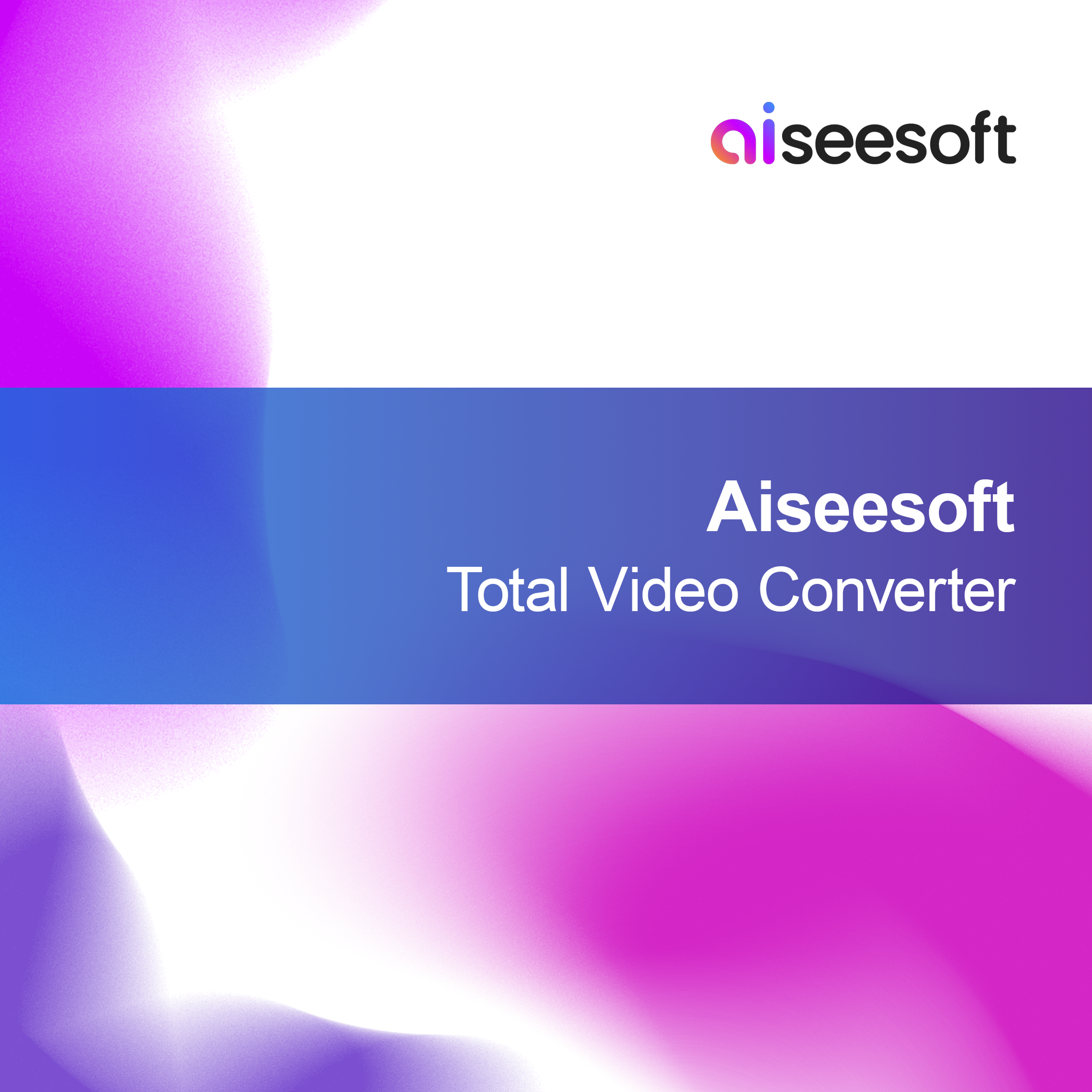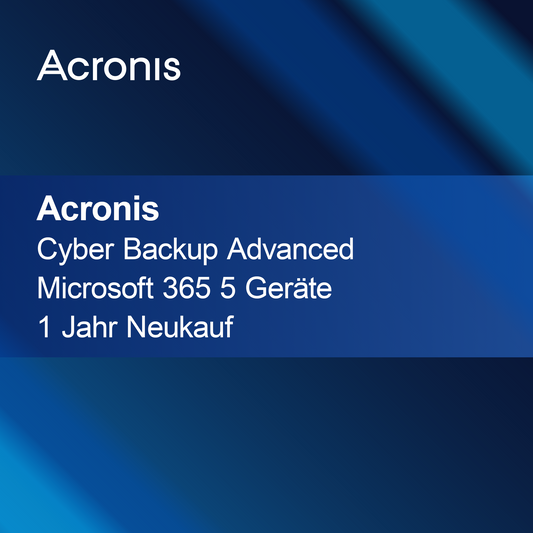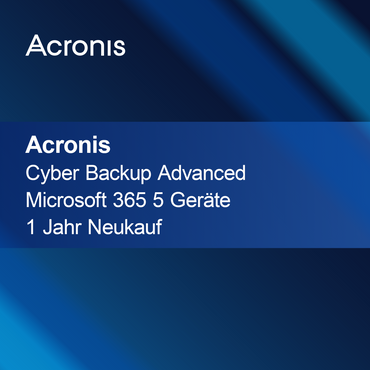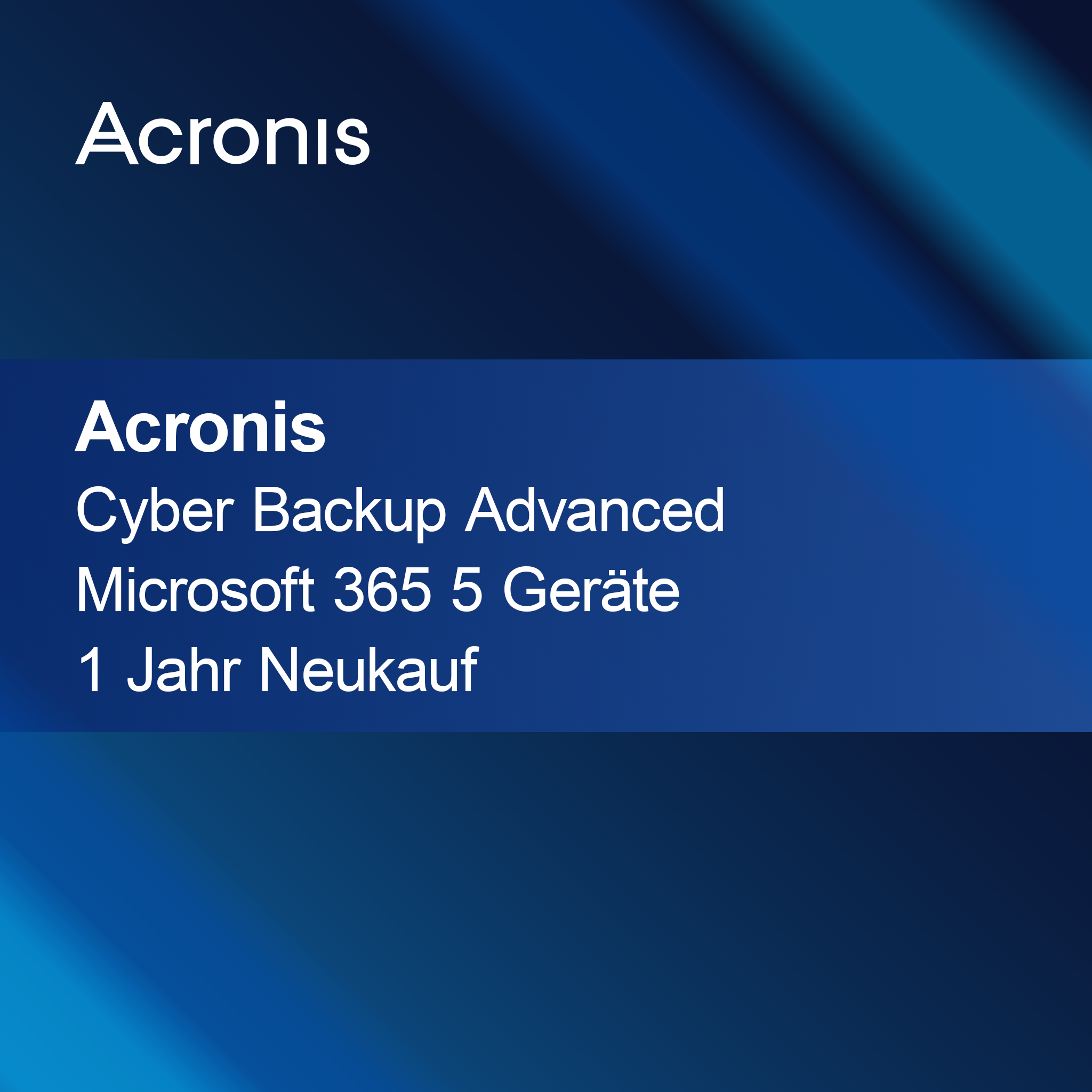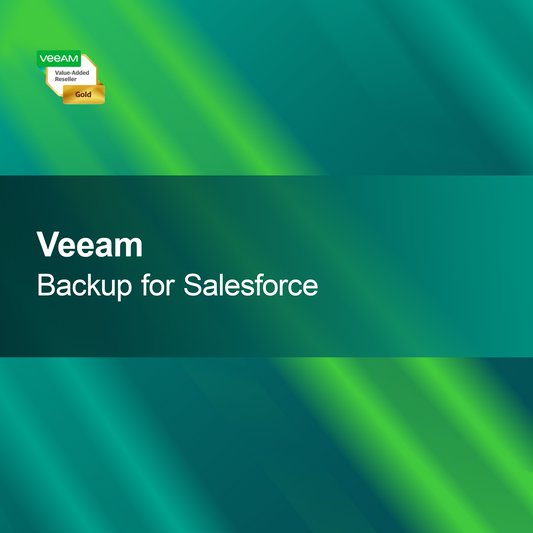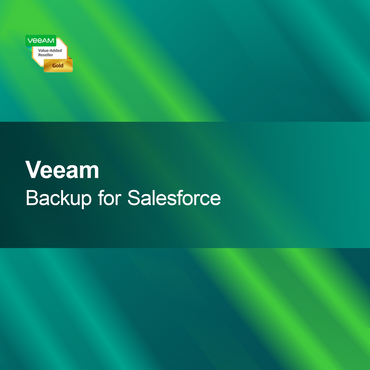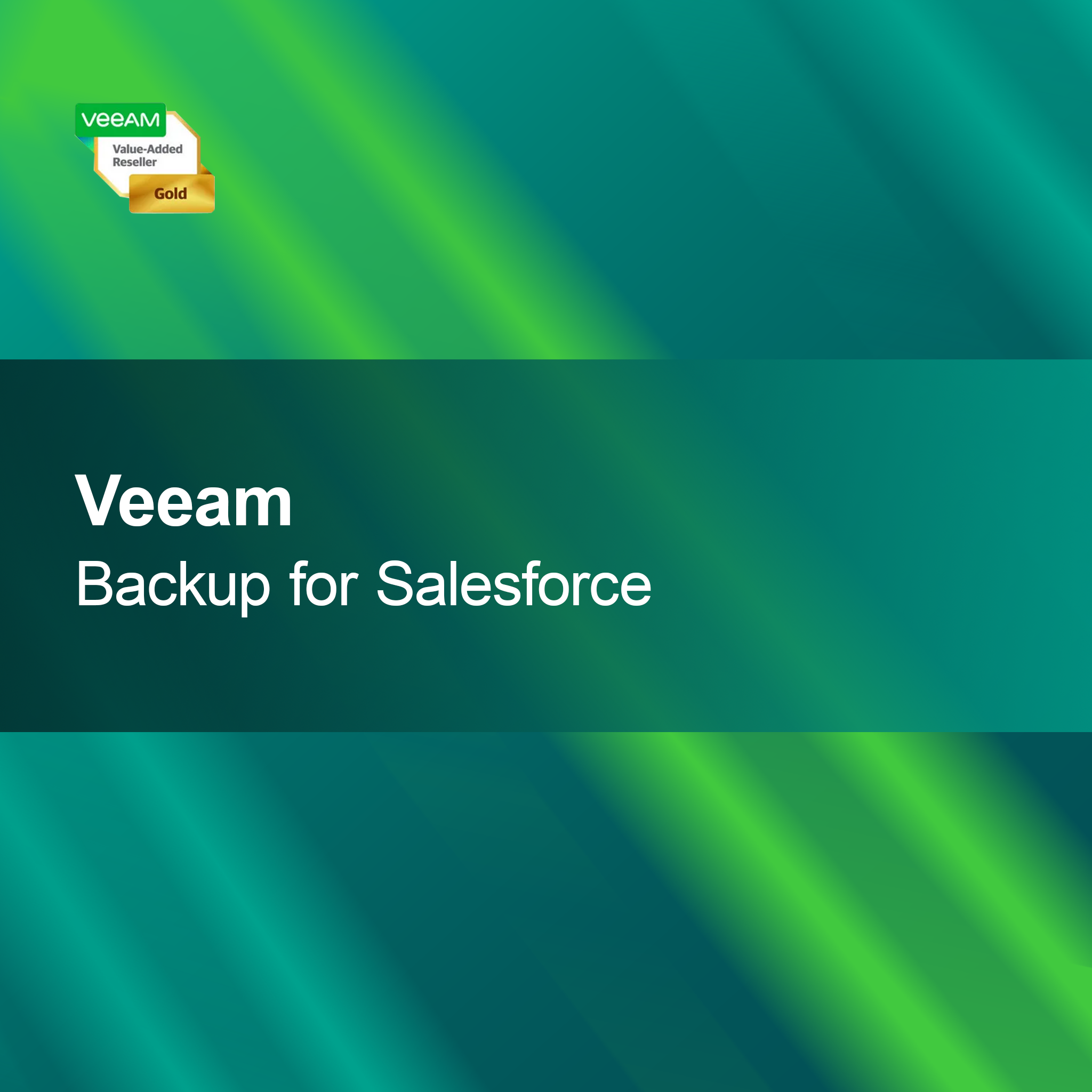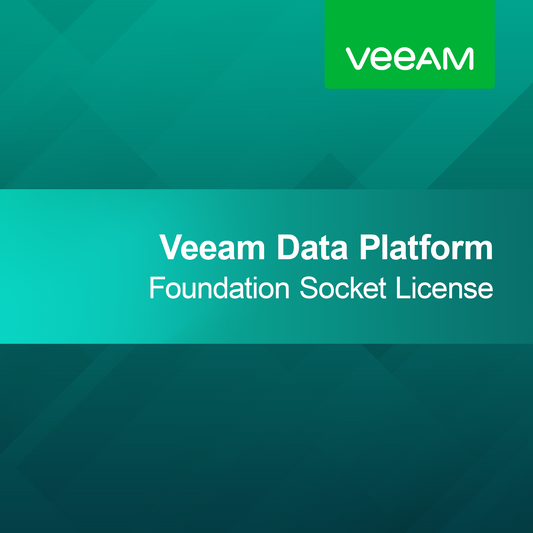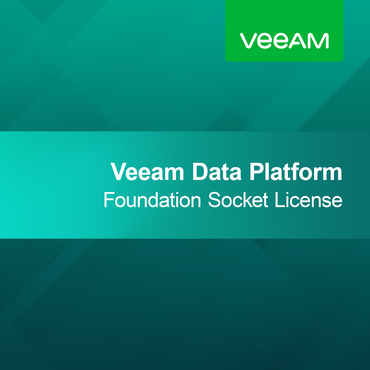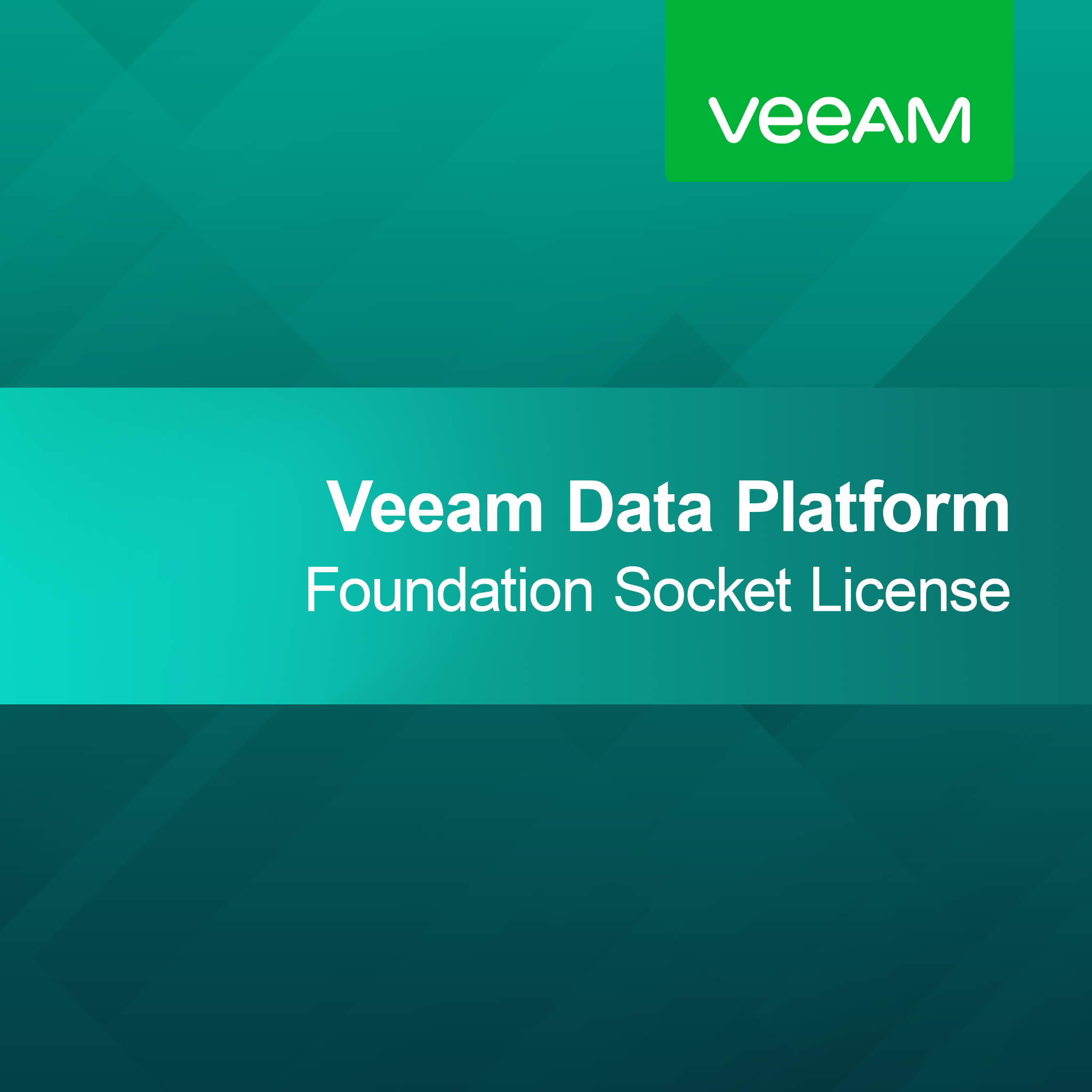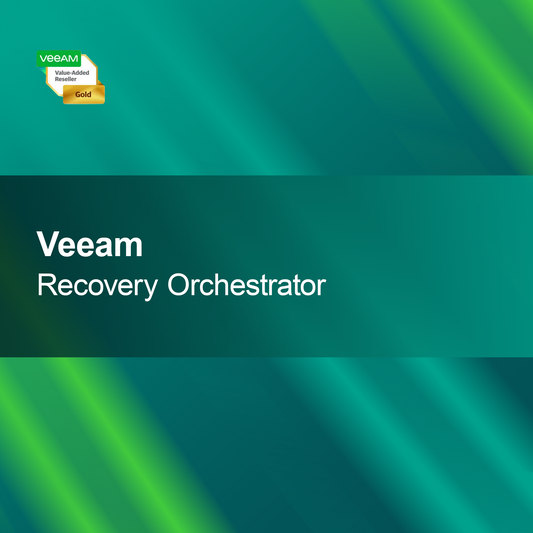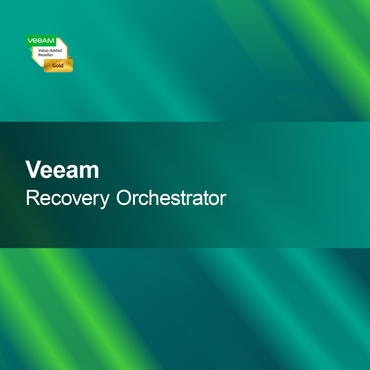-
Aiseesoft HD Video Converter
Regular price From $59.00Sale price From $59.00 Regular priceUnit price perAiseesoft HD Video Converter With Aiseesoft HD Video Converter, you get a powerful program that allows you to effortlessly convert videos into numerous formats. The intuitive...
-
Aiseesoft Final Cut Pro Converter for Mac
Regular price $84.00Sale price $84.00 Regular priceUnit price perAiseesoft Final Cut Pro Converter Mac With the Aiseesoft Final Cut Pro Converter for Mac, you can effortlessly and efficiently convert your videos into various formats....
-
Aiseesoft TRP Converter
Regular price $84.00Sale price $84.00 Regular priceUnit price perAiseesoft TRP Converter The Aiseesoft TRP Converter allows you to quickly and easily convert your TRP videos into various formats. Whether you want to watch your...
-
Aiseesoft TS Video Converter
Regular price From $84.00Sale price From $84.00 Regular priceUnit price perAiseesoft TS Video Converter With Aiseesoft TS Video Converter, you can quickly and easily convert videos into various formats. Enjoy the user-friendly interface and the many...
-
Aiseesoft Total Video Converter
Regular price $105.00Sale price $105.00 Regular priceUnit price perAiseesoft Total Video Converter With Aiseesoft Total Video Converter, you can effortlessly convert your videos into numerous formats. Enjoy an intuitive interface and powerful features designed...
Convert/record video
How can I convert or record videos?
Converting and recording videos is an important process to use content in different formats. There are numerous software solutions that can help you convert videos to the desired format or create screen recordings. These tools often offer a user-friendly interface that allows even beginners to quickly and easily edit and save videos. If you work with videos regularly, it is advisable to familiarize yourself with the available options.
Which formats can I use when converting?
When converting videos, you have various formats available, including MP4, AVI, MOV, and MKV. Each format has its own advantages and disadvantages, depending on the intended use and compatibility with devices or platforms. For example, MP4 is widely used and supported by most devices, while AVI offers higher quality but requires more storage space. It is important to choose the right format for your specific needs.
Which software is suitable for converting and recording videos?
There are many software solutions that allow both converting and recording videos. Popular programs include HandBrake, OBS Studio, and Camtasia. HandBrake is ideal for conversion, while OBS Studio is excellent for screen recording. Camtasia combines both functions and additionally offers extensive editing tools. The choice of the right software depends on your individual needs and level of experience.
What should I consider when installing the software?
When installing video conversion or recording software, you should ensure that your computer meets the required system requirements. This includes a compatible operating system, sufficient RAM, and storage space. It is advisable to download the software from the official website to ensure you get the latest and safest version. Careful installation helps ensure the software runs smoothly.
- Support for various video formats
- Simple user interface for easy operation
- Options for editing and customizing videos
How can I improve the quality of my videos when converting?
To improve the quality of your videos when converting, you should choose the right settings. Pay attention to the bitrate, resolution, and codec, as these factors can significantly affect video quality. A higher bitrate usually leads to better quality but also requires more storage space. Experiment with different settings to achieve the best result for your specific needs.
How can I record videos?
To record videos, you need suitable software that allows screen capture. After installation, you can usually select the area you want to record and start the recording. Make sure to check the audio settings to ensure that sound is also recorded. After recording, you can save the video and edit it if necessary to tailor it to your needs.
What system requirements are needed for the software?
The system requirements for video conversion and recording software vary depending on the program. However, you generally need a current operating system, at least 4 GB of RAM, and sufficient free disk space. A powerful graphics card can also be beneficial, especially if you want to work in high resolution. Check the specific requirements of the software you choose to ensure optimal performance.